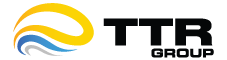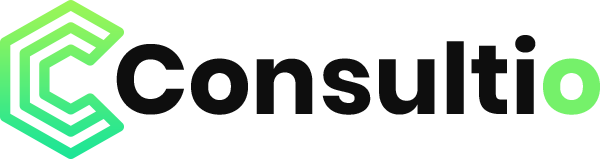In April 2025, Google introduced Gemini CLI, a powerful and open-source AI agent that brings the best of Gemini 2.5 Pro directly into your command-line interface. Whether you’re wondering how to install Gemini CLI, explore Gemini API use, or dig into Claude code comparisons, this guide covers it all for developers and tech-savvy users.
What Is Gemini CLI?
Gemini CLI is an open-source, terminal-based AI assistant that enables developers to interact with Google’s Gemini AI model right from their shell. Unlike web-based chatbots, this tool is designed to fit seamlessly into your coding environment—supporting tasks like:
-
Writing and debugging code
-
Content generation and deep research
-
Automating repetitive tasks
-
Triggering shell commands with natural language
It runs on Gemini 2.5 Pro, featuring a massive 1-million-token context window and generous usage limits: 60 model requests per minute and up to 1,000 requests per day—unmatched in the field right now.
How to Install Gemini CLI
Getting started is straightforward:
-
Ensure you have Node.js 18+ installed.
-
Install via npm:
-
Launch it:
-
Sign in with your Google account to activate the free Gemini Code Assist license and enjoy full access to advanced features.
How to Use Gemini CLI
Once installed, Gemini CLI can be used interactively or integrated into scripts:
-
Interactive mode: Run
gemini, then type natural-language prompts like: -
Script mode: Invoke it non-interactively:
-
Custom context with
GEMINI.md:
Define project-specific rules (like linting or naming conventions) and add/memory showto review your configuration. -
Built-in tools and plugins: Type
/toolsor/mcpto access Google Search grounding, Model Context Protocol (MCP) integration, Imagen (static images), and Veo (short video generation) support—directly in your terminal.
Gemini API & Integration Features
Although primarily designed as a CLI agent, Gemini CLI aligns closely with the Gemini API ecosystem:
-
MCP (Model Context Protocol): This open standard allows Gemini CLI to connect with external systems, run commands, query repos, or generate media. It’s compatible with tools like Claude and other AI agents and enables seamless workflow expansion.
-
Security & transparency: Fully open-source under Apache 2.0, Gemini CLI allows code auditing and secure deployment. It prompts for command confirmations and supports sandboxed execution on macOS, Docker, and Podman environments to prevent risky commands from unexpectedly running.
Gemini CLI vs Claude Code & Competitors
While Anthropic’s Claude Code and OpenAI Codex CLI pioneered AI terminal agents, Gemini CLI stands out due to:
-
Free, large allocation: 60 requests per minute and up to 1,000 daily—a level unmatched among competitors without charges.
-
Open-source transparency: Developers can inspect, contribute, and customize the code without restrictions.
-
Rich integrations: MCP, Google Search grounding, and media generation tools enhance flexibility beyond coding.
Simon Willison remarks: “All three large AI labs now have terminal agents … Chrome CLI is very good … takes advantage of million token context”.
Pro Tips: Unlocking Gemini CLI Potential
-
Efficiency workflows:
-
Automate linting and formatting through
GEMINI.md. -
Generate multi-step code with natural-language planning.
-
Debug code in context using
/toolsand/mcp.
-
-
Media & research:
-
Generate brief videos using Veo and Imagen via simple prompts.
-
Fetch real-time contextual information from Google Search.
-
-
Scale up:
-
For enterprise or heavy use, add API key via Vertex AI and run multiple agents concurrently or access specialized models.
-
For AI Developers
Gemini CLI marks a major shift in AI-driven developer tools:
-
Instant AI assistance in your familiar CLI, reducing context-switching.
-
Effortless extensibility thanks to fully open-source architecture and MCP support.
-
High scalability, bridging casual coding to enterprise automation without expensive plans.
As AI becomes core to modern development, Gemini CLI ensures developers can code, test, debug, research, and automate—all within their terminal environment. It transforms the CLI into an intelligent partner, not just a tool.
Get Started: Your Next Steps
Interested in trying Gemini CLI?
-
Install using npm as described above.
-
Explore built-in tools via
/tools. -
Create your own
GEMINI.mdfor customized workflows. -
Start testing automation with shell commands and code edits.
The Future of Terminal AI: Powered by TTR Group
At TTR Group, we see Gemini CLI as a strategic enabler for high-performance workflows. Our team specializes in helping businesses integrate AI-enhanced development pipelines, secure CLI deployments, and cross-platform automation. Whether it’s adopting Claude code for enterprise apps or integrating the Gemini API into production solutions, we ensure your developers get maximum value from AI tools—effortlessly and securely.
Ready to bring AI to your development stack? Contact TTR Group to explore Gemini CLI consulting, integration support, and customized automation pipelines fit for your organization.